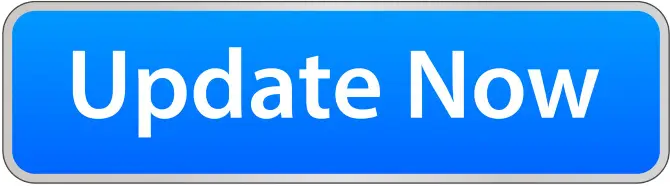Xgody GPS devices are known for their affordability and functionality, making them a popular choice among drivers. These devices offer features like turn-by-turn navigation, voice prompts, and points of interest (POI) data. To keep these features running smoothly, regular map updates are essential.This article will guide you through the process of updating your Xgody GPS maps, ensuring you have the most current and accurate information at your fingertips.
Necessary Tools and Resources
To update your Xgody GPS maps, you'll need a few essential tools:
A computer with internet access
The appropriate update software for your device
A USB cable to connect your GPS to your computer
Step-by-Step Guide to Update Xgody GPS Maps

1. Download the Update Software
Visit the Xgody official website and download the latest map update software. Ensure you select the correct version for your GPS model.
2. Connect Your Xgody GPS to Your Computer
Use the USB cable to connect your GPS device to your computer. Ensure the connection is secure to prevent any interruptions during the update process.
3. Backup Your Current Maps and Settings
Before making any changes, it's wise to back up your existing maps and settings. This ensures you can restore your device to its previous state if anything goes wrong.

4. Download the Latest Maps
Using the update software, download the latest maps for your Xgody GPS. This may take some time depending on your internet speed and the size of the map files.
5. Install the New Maps
Follow the on-screen instructions provided by the update software to install the new maps on your device. Make sure not to disconnect your device during this process.
6. Verify the Update
Once the installation is complete, verify that the maps have been updated successfully. Check for the latest road information and ensure all features are functioning correctly.
7. Safely Disconnect Your Device
After confirming the update, safely eject your GPS device from your computer. Reconnect it to your vehicle and test it out on the road to ensure everything is working smoothly.

Common Issues and Troubleshooting
Xgody GPS maps updates can sometimes encounter a few hiccups. Here are some common issues and how to resolve them:
- Connection Problems: Ensure your USB cable is functioning correctly and that your device is properly connected to your computer.
- Insufficient Storage: If you run out of storage space, delete unnecessary files or consider using an SD card if your device supports it.
- Installation Errors: Restart the update process and ensure no interruptions occur during the download and installation phases.

Tips for Maintaining Your Xgody GPS
To keep your Xgody GPS in top condition, follow these maintenance tips:
- Regular Updates: Schedule regular map updates to keep your navigation accurate.
- Proper Storage: Store your GPS in a cool, dry place when not in use.
- Battery Maintenance: Charge your device regularly to prevent battery degradation.
Conclusion
Updating your Xgody GPS maps is a straightforward process that ensures you always have the latest road information. By following these steps on "How to Update Xgody GPS Maps?", you can navigate confidently and efficiently, no matter where your journey takes you.